Languages & Special Characters
Alright, we know LaTeX will justify text, hyphenate words, and generally try to make spacing and text look as good as possible. But how does it know what to do? How does it know where to place a hyphen? We need to tell it the language we’re using!
To insert support for one or multiple languages, we’re going to use our first package! Meet babel.
Babel
To include it with your document, use
1\usepackage[languageA, languageB, …]{babel}In case you specify multiple languages, the last one will become active. If you want to switch to another language somewhere in the document, use
1\selectlanguage{language}1\documentclass{article}
2% Loads English and Dutch, latter one is active
3\usepackage[english, dutch]{babel}
4
5% Now English is active
6\selectlanguage{english}Character Sets
In order to guarantee the same output on all systems, you could declare a character set. The most extensive and popular one is utf-8, which is probably all you ever need. The syntax becomes
1\usepackage[utf-8]{inputenc}If special characters or symbols show up the wrong way in your document, this is one of the first things you can try.
Accents
Instead of playing with character sets, you can also use these codes to ensure everything will always look the same:
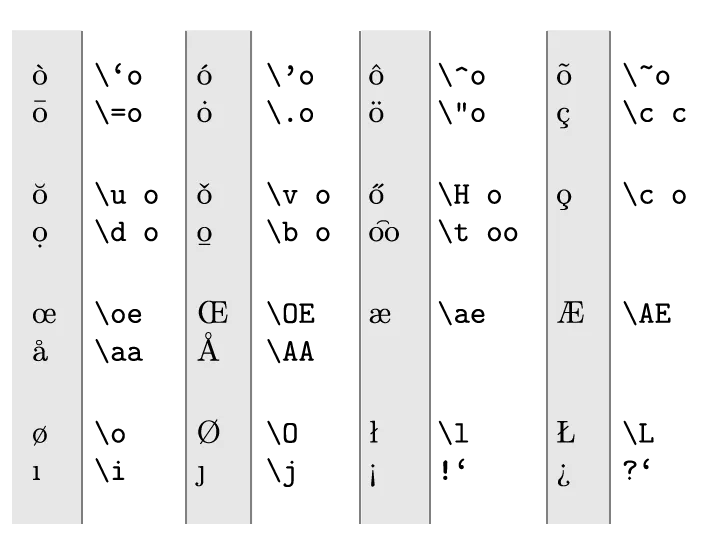
We took the o as example here. Of course this works for all vowels.
Special Characters
A few characters deserve some special attention within LaTeX.
Quotes
People are used to typing their quotes straight or vertical (" ") at both ends of a quoted phrase. LaTeX, however, uses back-ticks ( ` ) for an opening quote, and verticals ( ' ) for the closing quote. You can simply double them up if you want double quotes.
1'Vertical Quotes'
2\ \ versus \ \
3`Latex Quotes'
Why? Typographically, curly or matching quotes look much nicer, so it’s what Latex prefers. But it still needs to support the straight/vertical quotes in case people want to use those. This compromise—back-tick to open, vertical to close—allows this.
Slash
LaTeX recognizes the ordinary (forward) slash ( / ), but treats words that contain it as one. For example, read/write isn’t split nor hyphenated. To overcome this problem, use \slash instead.
1Before you can start this job, you need to learn all about the famous read/write access to our file system.
2
3Before you can start this job, you need to learn all about the famous read\slash write access to our file system.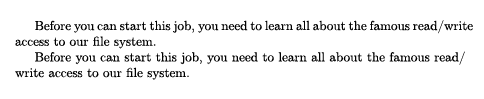
Tilde
The tilde symbol can be generated with \~{}. But that is a high tilde, and doesn’t always look good. A better alternative is often to use $\sim$.
1That is \~{}2 dollars.
2
3That is $\sim$2 dollars.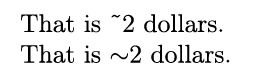
Degrees
To be able to use the degree symbol freely, you need to include the textcomp package. (Remember how we included Babel? Same syntax, just different package name.)
The degree symbol is then simply \textdegree{}.
1\usepackage{textcomp}
2
3\begin{document}
4 Oh noes, it's 30\textdegree{} Celsius outside!
5\end{document}
Euro
The last version of the LaTeX font was created before the euro had even been invented. Yeah, it’s that old 😟
In fact, when the internet was just becoming a thing, there were people using LaTeX as the inspiration for website code, as it was so ubiqutous at the time. I leave it up to you to decide if it’s a good thing or a bad thing that websites today are not written in “LaTeX”-style.
Nevertheless, this means it doesn’t have automatic support. To use it, include the eurosym package.
Then, you can use it as a standalone symbol with \euro, or with value attached as \EUR{value}.
1\usepackage{eurosym}
2
3\begin{document}
4 That will be \euro 5.
5
6 That will be \EUR{5}
7\end{document} 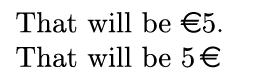
Ellipsis
An ellipsis is a sequence of three dots. But, just typing three dots results in too little space between them and an ugly ellipsis, which is why you can use the \ldots (low dots) command.
1He waited ... and even longer \ldots until he found the answer!
Ligatures
Ligatures are special characters used for clashing letter combinations. For example, two regular f characters after each other usually collide and need weird spacing to solve this. Font designers spend a lot of time finding these combinations and designing special characters for them that look way better.
LaTeX automatically inserts ligatures that solve these particular combinations elegantly. But if you don’t want them, you can place empty braces {} between the two letters.
1The fiery thief shot the sheriff!
2
3The f{}iery thief shot the sherif{}f!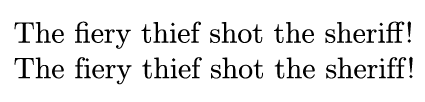
Want to support me?
Buy one of my projects. You get something nice, I get something nice.
Donate through a popular platform using the link below.
Simply giving feedback or spreading the word is also worth a lot.