Hyperlinks & URLs
At the time TeX was introduced, hyperlinks and URLs weren’t as mainstream as they are now. That’s why any support for these has to come from a nifty little package called hyperref.
What it Does
Hyperref automatically turns all your \ref commands into hyperlinks within the document. It makes them clickable. And when you do click it, you are brought to the \label to which they refer.
It also automatically creates PDF bookmarks for all your sections and makes the table of contents entries clickable.
URLs
Turning a string into a clickable URL is now easy: use \url{theURL}
1\usepackage{hyperref}
2
3\begin{document}
4 Plain old text url: http://www.google.com
5 \par Fancy, dynamic url: \url{http://www.google.com}
6\end{document}
Custom Names
If you want to create a clickable reference with a different name, use
1\hyperref[labelName]{linkText}You can use a regular reference within the linkText. But you must use the star variation: \ref* Otherwise, infinitely nested links would occur.
If you want to create a clickable URL with a different name, use
1\href{theURL}{linkText}1Fancy, dynamic url: \href{http://www.google.com}{Go to Google!}
Custom Anchors
It’s also possible to simulate the same system without having to use labels and references. You can create an anchor anywhere within the document with
1\hypertarget{labelName}{caption}At the place you insert it—the target location—the text caption is displayed. You can leave it empty if you want.
To link to the anchor you just placed, use
1\hyperlink{labelName}{caption}The text caption is displayed. This time it can’t be empty, otherwise there’d be nothing to click!
1\hypertarget{target1}{I'm a target!} \par
2\vspace{20mm}
3
4% Clicking this moves the top of the page to the spot of the hypertarget
5\hyperlink{target1}{Go to the target!}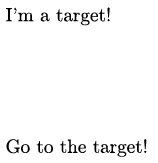
Local Files and Emails
Very easily, you can use these commands for more than links within the document. For example, you can link to files on the reader’s computer. Or automatically open an email client pointed at your email.
For quick emailing, use
1\href{mailto:yourMail}{yourMail}For files, use
1\href{run:pathToFile.ext}{caption}How can I know the files on a reader’s computer? You don’t, of course. But this is useful for manuals of some kind. If a user has installed software, you know the most likely path to its files. It can also simply be useful for yourself, creating quick links to attachments you want to review often.
Want to support me?
Buy one of my projects. You get something nice, I get something nice.
Donate through a popular platform using the link below.
Simply giving feedback or spreading the word is also worth a lot.