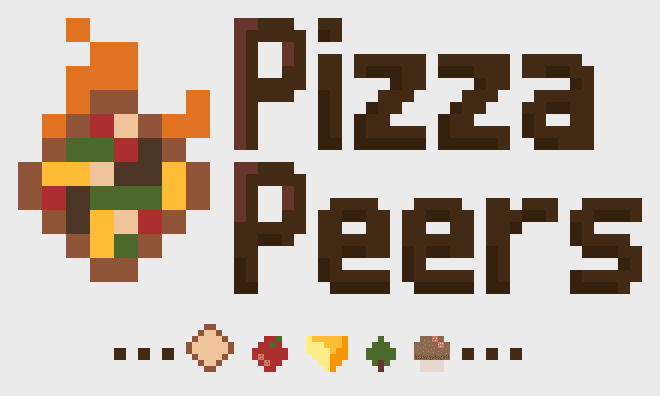
Peer to peer connections
This is part 3 in my article series about how I created “Pizza Peers”.
Haven’t read the other entries? Go to the devlog overview.
As stated earlier, I used the simple-peer library. It’s free, it’s small, just grab it from GitHub and include it at the top of your index.html page.
In the code from the previous article, you saw the function “createPeer()”. In this article we’ll actually write that function.
Creating peers
The code below creates the peer and then attaches the proper listeners (just like everything we’ve done before).
The “on(data)” call is where all the magic happens. As said before, once the connection is established, all communication goes via that listener and none of it uses the server anymore.
1function createPeer(initiator, connection) {
2 var peer = new SimplePeer({
3 initiator: initiator,
4 trickle: false,
5 config: { iceServers: [/* read my bit about ICE and how peer to peer works */] },
6 })
7
8 // here we can attach some variables to the peer regarding game state, such as ...
9 peer.isConnected = false;
10 peer.hasDisconnected = false;
11 peer.gameOver = false;
12
13 peer.on('error', function(err) {
14 // do something with the error
15 console.log('error', err);
16 })
17
18 peer.on('close', function() {
19 // do something when a peer closes/disconnects, perhaps
20 })
21
22 // this function is called when the peer wants to SEND OUT a signal
23 // we call p.signal(...) => the peer starts to formulate a response => once done, it triggers this event (where data is the new signal)
24 peer.on('signal', function(data) {
25 // if it's an OFFER, push it to the websocket (along with joinRoom credentials)
26 if(data.type == 'offer') {
27 var roomVal = document.getElementById('roomInput').value.toUpperCase();
28 var usn = document.getElementById('usernameInput').value.toUpperCase();
29
30 var message = { "action": 'joinRoom', "room": roomVal, "username": usn,"offer": data }
31 connection.send( JSON.stringify(message) );
32 }
33
34 // If it's an ANSWER, push it to the websocket
35 if(data.type == 'answer') {
36 var message = { "action": "offerResponse", "clientUsername": peer.curClientUsername, "response": data }
37 connection.send( JSON.stringify(message) );
38 }
39 })
40
41 peer.on('connect', function() {
42 // remember we're connected
43 peer.isConnected = true;
44
45 // if we were the initiator of a connection, we are a PLAYER
46 if(initiator) {
47 // @TODO: initialize our interface (on the phone)!
48
49 // otherwise, we're the computer
50 } else {
51 // add player into the game
52 }
53 })
54
55 peer.on('data', function(data) {
56 // parse the message
57 data = JSON.parse(data);
58
59 // now DO something
60 })
61
62 return peer;
63}At the top of the function you can see the actual peer being created.
The option “initiator” is true for players (because they initiate the connection), and false for the computer.
NOTE: The player only creates a single peer and then tries to connect with the computer. The computer creates a new peer for every player that wants to connect! That’s also why we can save variables on the peers relating to the specific player (such as its username or index in the game), because every player has a unique peer.
Remember: peer-to-peer is always a direct two-way connection between two peers. If you add a third player, for example, and want to connect everyone with everyone, you’d need to create two peers per player.
(I emphasize this, because it’s the reason it took me a whole day to get simple peers working. I didn’t fully understand what it did, what the “initiator” meant, and what ICE servers are. So, read on before you make the same mistake!)
ICE Servers
The option “iceServers” requires some more explanation.
As said before, allowing any device to reach any other device is not very secure (and sometimes very hard to do). Thus, in some cases, you need so-called STUN and TURN servers to establish the connection.
A STUN server basically acts as a mirror and allows a computer to find out its own IP-address, by bouncing a signal off of it.
A TURN server is simply a middleman: it relays your signals directly to the other person.
As such, STUN servers are free and easy to get, because they barely do anything. TURN servers, on the other hand, will relay tons of data every second and are very expensive.
Luckily, these servers are rarely needed (perhaps 85-90% of the connections work without them).
Even better: if you are on the same Wi-Fi, you should never need them. You can just leave this option empty and it should work. (In the final version of Pizza Peers, I did acquire a free STUN and TURN server, just to cover all bases. But it’s not necessary for a local game.)
What now?
All the code seen so far should be enough to connect to a server (and serve the game files), create a room, and allow players to create peer-to-peer connections within that room.
This is just the basic structure for networking. There’s no game or anything yet.
That’s our next stop along this adventure!
We’ll now look at the following elements:
Starting and managing a game using Phaser.io
Sending data from the game through a peer.
The reverse: receiving data in a peer and sending it to the game.
Creating the mobile interface => how to listen for input and other things to keep in mind.
Creating the actual game => I won’t talk about everything, just the interesting bits like random city and kitchen generation
See you at part 4!