Counters
As you’ve seen in last chapter, LaTeX automatically keeps separate counters for every type of section. What’s really nice is that it does the same for nearly everything—tables, figures, table of contents, and so on. Because this concept of counters keeps popping up everywhere within LaTeX, I wanted to do a chapter on it here that explains how to customize them. Or maybe even add your own.
Setting & Getting Counters
To set an existing counter, use
1\setcounter{counter}{value}To get the current value of a certain counter, as text, use
1\thecounter1\setcounter{section}{4}
2
3The value is: \thesection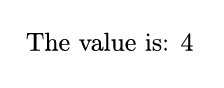
If you don’t want it as text, but as a number to use in calculations, use \value{counter}.
Changing Counters
To increment an existing counter by a certain amount, use
1\addtocounter{counter}{value}This value can be negative, if you want to decrement it.
To create a new counter, use
1\newcounter[counter]{name}If you supply the optional argument counter, which must be an existing counter, this new counter is reset every time counter is changed.
Changing the Numbering System
It’s possible to display your counters using a different system than the regular Arabic numbers you’re used to.
| Command | Description | Example |
|---|---|---|
\alph{counter} | Prints counter using lowercase alphabetic characters | a, b, c, … |
\Alph{counter} | Prints counter using uppercase alphabetic characters | A, B, C, … |
\arabic{counter} | Prints counter using regular numbers. Default. | 1, 2, 3, … |
\roman{counter} | Prints counter using lowercase roman numbers | i, ii, iii, … |
\Roman{counter} | Prints counter using uppercase roman numbers | I, II, III, … |
1\newcounter{mysections}
2\addtocounter{mysections}{2}
3
4\section*{\Roman{mysections} A Section Numbered Differently}
5Lorem Ipsum...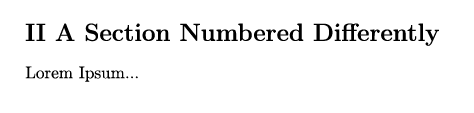
Useful Counters to Remember
By default, the table of contents only registers sections to a maximum of three levels deep. To set this to something else, change the counter
tocdepth.
By default, all sections are numbered to a depth of 2—so, for example, sections and subsections are numbered, but subsubsections aren’t. To change this, use the counter secnumdepth.
1\setcounter{secnumdepth}{4}
2
3\section{La}
4\subsection{Lala}
5\subsubsection{Lalala}
6\paragraph{Lalalala}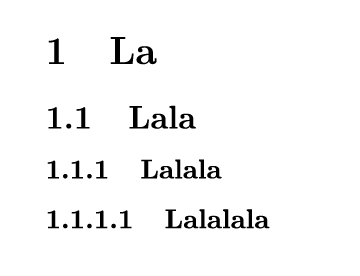
All other counters are accessed by simply typing its name, as we’ve already seen with section.
Use \pagenumbering{numbering system} if you just want to change the numbering system of the current page.
Want to support me?
Buy one of my projects. You get something nice, I get something nice.
Donate through a popular platform using the link below.
Simply giving feedback or spreading the word is also worth a lot.