Math Environments II
Last chapter discussed, among others, the displaymath and equation environment. Anywhere within these, you can use the sub environments I’ll discuss in this chapter.
Most of these change the numbering or alignment of the equation(s) one way or another. But their possible applications are endless.
The 8 important sub environments are: subequations, multline, split, align, flalign, alignat, gather, and cases.
However! These aren’t supported by default, which means you need to include the amsmath package.
Basic LaTeX actually doesn’t support too many mathematical commands.
I keep writing this sentence in all my LaTeX tutorials 😅. It might seem like a joke or annoyance, but I actually think this is a great strength of LaTeX. Long, long ago they made a core set of features for typesetting text. As computers developed further, as LaTeX became widespread, they added whatever was needed. But as a separate package, so you don’t need to install and understand absolutely everything. You only use what you need.
That’s why the AMS-LaTeX packages were invented (by the American Mathematical Society), of which amsmath is the most extensive. Most of the things in this entire course require one of the AMS packages.
Subequations
The naming here is confusing. “Sub” usually means “under”, so it’s a child or part of something bigger. In this case, though, it’s the parent itself. It’s the container.
A subequation contains equations, which are numbered with letters suffixed to the equation number.
1\begin{subequations}
2 \begin{equation}
3 5x + 6y = 10
4 \end{equation}
5 \begin{equation}
6 2x + y = 5
7 \end{equation}
8\end{subequations}
Multline & Split
The multline environment allow you to split equations over multiple lines by using the familiar newline command: \\.
Yes, in case you hadn’t encountered this yet, multiple lines aren’t possible in normal math mode. Also look closely at the name: it’s multline, not multiline (with an “i” in there, as I wrote it the first thousand times).
It tries to make the equation full width. It aligns the start with the left margin and the end with the right margin.
The split environment does the same. The difference? It centres the equations and aligns the multiple lines by means of the ampersand ( & ) character.
1\begin{multline}
2 5x + 6y = 10 \\
3 2x + y = 5
4\end{multline}
5
6\hrulefill
7
8\begin{equation}
9 \begin{split}
10 5x + 6y &= 10 \\
11 2x + y &= 5
12 \end{split}
13\end{equation}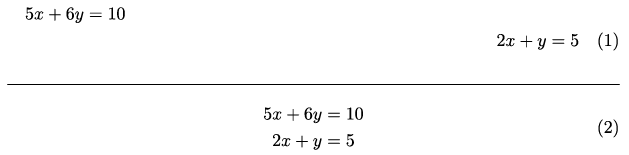
Align & Flalign
The align environment does the same as the split environment, but with two important differences.
- The split environment is not supposed to be combined with any other typeset material on the same line. The align environment can be used next to other (unaligned) elements.
- There’s extra added space above and below the equations to make them stand out more.
Actually, this environment is the improved version of an old and obsolete core environment. This means it doesn’t need to be placed inside one to work!
If you don’t want that much space around your environment, you can use the aligned alternative. It has an optional parameter with values t (top) or b (bottom), which can be used to force vertical placement of the equation number.
Semantically, align should be used for multiple equations, while aligned should be used for a single equation over multiple lines.
1\begin{align}
2 5x + 6y &= 10 \\
3 2x + y &= 5
4\end{align}
5
6\hrulefill
7
8\begin{equation}
9 \begin{aligned}[b]
10 5x + 6y &= 10 \\
11 2x + y &= 5
12 \end{aligned}
13\end{equation}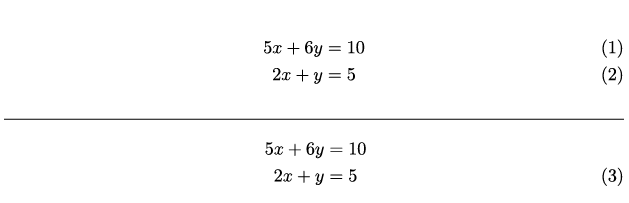
The flalign environment stands for full align. This simply means that the leftmost and rightmost columns are pushed against the margins, making the environment the full width of the text. (So, just like the multline environment. And yes, the subtle differences and similarities are a bit confusing at first.)
Alignat
The alignat environment also plays with alignment. What’s the difference here, then?
It groups the columns in left-right pairs: first column is right aligned, second is left aligned, third is right aligned, and so forth.
It has one required argument, which is the number of pairs. The main difference is that it doesn’t add any white space. You’ll have to do that yourself (if you want that, which you probably do).
It also has the variation that needs to be within a core environment, alignedat. This is, again, mostly about your preference and semantics.
1%The quad is used to separate the columns with some whitespace
2\begin{alignat}{2}
3 5x + 6y \quad &= 10 \quad & a^2 + b^2 \quad &=c^2 \\
4 2x + y \quad &= 5 \quad & a^3 + b^3 \quad &=c^3
5\end{alignat}
Gather
The gather environment centres all equations you put in, separated by a newline. The name comes from the fact that it “gathers” all equations around the centre. Can stand completely on its own.
1\begin{gather}
2 5x + 6y = 10 \\
3 2x + y = 5 \\
4 a^2 + b^2 = c^2 \\
5 a^3 + b^3 = c^3
6\end{gather}
Cases
The cases environment allows you to provide multiple cases for a single function. This makes it mostly useful for piecewise functions, maybe algorithms with different branches. Different cases are separated by newlines and aligned with the familiar ampersands.
1\[ f(x) =
2 \begin{cases}
3 x &\mbox{if } x = 0 \\
4 5x & \mbox{if } x \not= 0
5 \end{cases} \pmod{2}.
6\]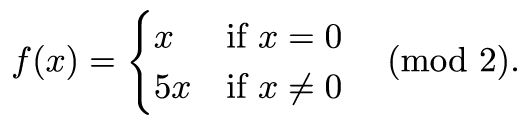
Removing Equation Numbers
All of these environments also have a starred variation that leaves out the equation tag. Suffix the asterisk to the environment name. (Don’t forget to do this both at the \begin{} and the \end{})
I often wrote a summary for each course at my university. To help myself learn ad study. (And, over time, basically my whole year used these summaries.) I always left out all equation numbers, because they were visual noise that had no function there.
An example:
1\begin{align*}
2 5x + 6y &= 10 \\
3 2x + y &= 5
4\end{align*}
What if I want some numbered and some not? Use \nonumber on those specific lines.
What if I don’t like normal numbers and want other tags? Use \tag{text}. If you want no tag, it’s simply \notag.
1\begin{align*}
2 5x + 6y &= 10 \tag{Equation Uno} \\
3 2x + y &= 5 \tag{Equation Duo}
4\end{align*}
Want to support me?
Buy one of my projects. You get something nice, I get something nice.
Donate through a popular platform using the link below.
Simply giving feedback or spreading the word is also worth a lot.