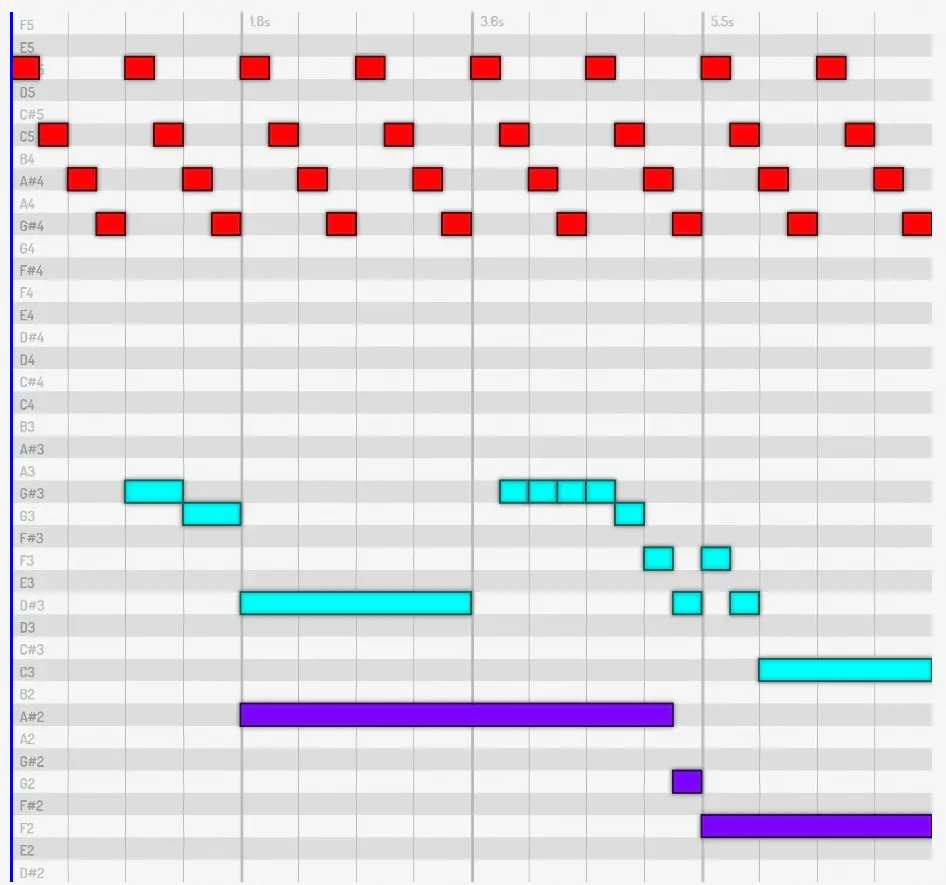
PQ_MIDI: A music player for interactive tutorials
I made a thing again! Something I couldn’t find anywhere else on the internet, but which proved to be immensely useful. It’s called “PQ_MIDI” ( = Pandaqi Midi).
It’s an audio visualizer and player using vanilla JavaScript, specifically made for usage in a Hugo website.
It’s not a true MIDI player. The input is a piece of text with a simple syntax. I needed a simple tool that was both songwriting, audio and visualization (that wasn’t sheet music) in one. I called it PQ_MIDI because it’s the closest thing to it.
If you have some coding knowledge, you can modify it to work anywhere. (A Hugo “shortcode” is just a fixed piece of HTML that’s printed to a page, which you can hand arguments. Any other website system probably has a similar functionality.)
Like all the custom tools I build, it was written hastily and to do one thing very well. Use it at your own risk.
What does it do?
- Use the
midishortcode on any Hugo page - Between the tags, add your melody using some simple syntax
- The library converts this into playable audio
- And a visual that shows the notes as they’re being played.
You can find it on GitHub: PQ MIDI on Github
This is what it looks like.
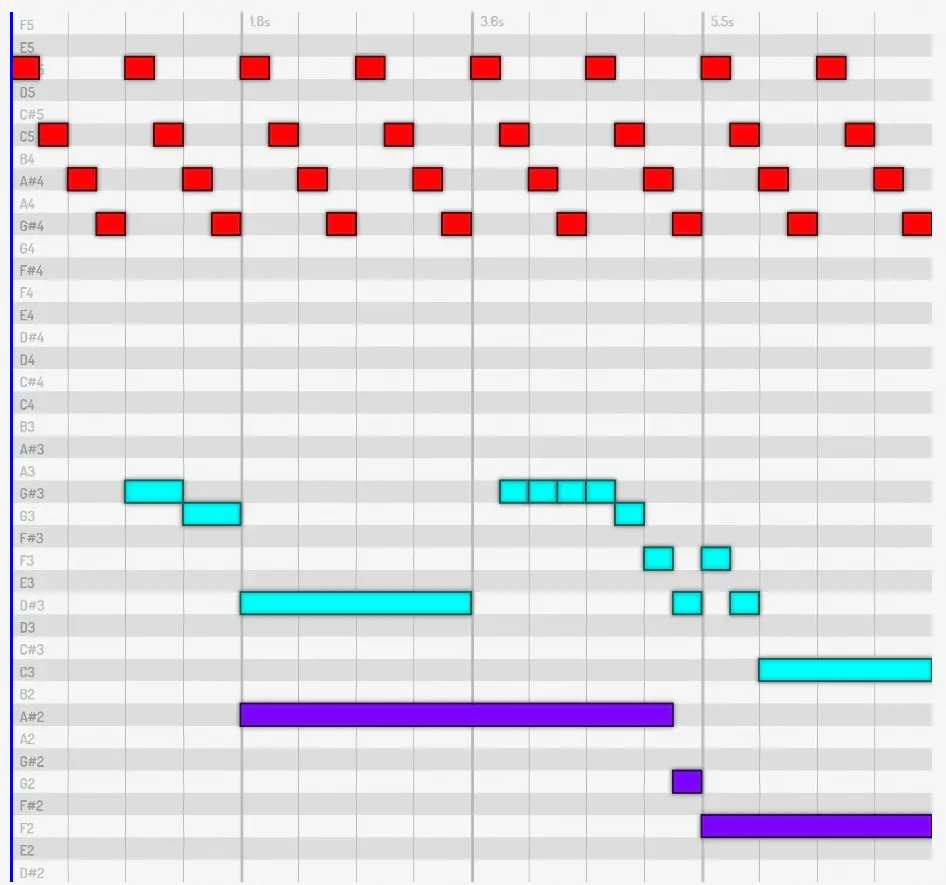
Why?
I needed it for my Pandaqi Tutorials website. There are some courses about audio and songwriting, which begged for audiovisual examples everywhere.
You can see it in action throughout this course: Songwriting
Usage
Download the JavaScript file and the folder with sound files.
- Place the code somewhere in your
assetsfolder. Then include it on all your pages. - Place the sound in your
staticfolder (or wherever you can easily reference/access it).
You’re done. It automatically detects the midi blocks and does its magic.
How?
The Hugo shortcode prints a piece of HTML to the page
- A hidden element that holds the syntax for your melody
- A Canvas element (which will draw the melody)
- A button (for play/stop) and some metadata (like tempo)
The JavaScript finds all these elements and converts them into usable objects. It parses the melody. The Canvas displays it and the button will play it. When played, it loads audio files from a folder, buffers them, and then simply … plays them at the right time.
The sounds are exported from my DAW using the Salamander Piano VST, with some light editing to make it less harsh (when played this way). They are in .ogg format and as small as possible. All notes from C2 up to and including C6 are available.
All this makes the library superduper fast, which was one of my goals.
Future
Adding interactivity is on my wishlist. (Allowing my readers to create, move, edit the notes instead of just playing them.) Otherwise, it’s completely done and I don’t see what else I could add.
Shortcode
Parameters
It can take these parameters. All of these are optional
tempo(number; 120): tempo of the sample in BPMstrict(boolean; false): if true, requires some things about your syntax. (Measures need to be correct and tracks must be the same length.)time(number/number; 4/4): time signature of the samplecaption(text): a caption displayed with the sampletranspose(number; 0): transposes the whole samplemetronome(boolean; false): if true, adds a a click trackpitch_input(absolute or relative): how you input your pitchestime_input(absolute, relative or tradition): how you input your note duration
Example
Here’s an example of using the shortcode in a Hugo file.
1 {{< midi tempo="120" time="4/4" strict="true" metronome="true" >}}
2 ... your melody here ...
3 {{< /midi >}}Syntax
How to enter your music?
Tracks
Start each track on a new line and with :. A track is one continuous sequence of notes. (So if you want multiple notes a at the same time, use multiple tracks. You can have an infinite number of them.)
Notes
A track contains notes with spaces between them. Optionally, you can add bars (|) to indicate where new measures should start. This is ignored, but helps keep your syntax clean and correct.
Every note has the syntax: PITCH/TIME/VOLUME.
The slash between pitch and time always has to exist. The one between time and volume does not. Rests are notated using the R pitch, whatever the other settings are.
Pitch
Pitch can be given in two ways.
- Absolute: written as note + octave. So, C3, or E4, or F2, …
- Relative: written relative to the previous note. (First note must be absolute to set a starting point.)
If left out, this note extends the previous note. (It doesn’t create a new note, but adds its time and volume to the previous.)
Relative input? Use ^X to make the note X higher than the previous. Use _X to make the note X lower than the previous. Never ended up using it myself, but it works.
Time
Time can be given in three ways.
- Absolute: written as a number of beats
- Relative: written relative to the previous note. (First note must be absolute to set a starting point.)
- Traditional: written like sheet music. A 2 is a half note, a 4 is a quarter note, an 8 is an eight note. Add a dot to the end for dotted notes.
If left out, the note defaults to a single beat.
The default is absolute. This is unconventional—you might like “traditional” better in many cases.
Volume
Volume goes from 0 to 100. Can be omitted entirely (including the slash), which defaults to 100. If slash is added, but no number, it uses the same volume as the previous note.
Example
Here’s an example of syntax and the result
1:C4/1 D4/2 A3/1 | A3/1 A3/1 C4/2 |
2:F2/4 | C3/4 |
3:A3/2 R/2 | G3/4 |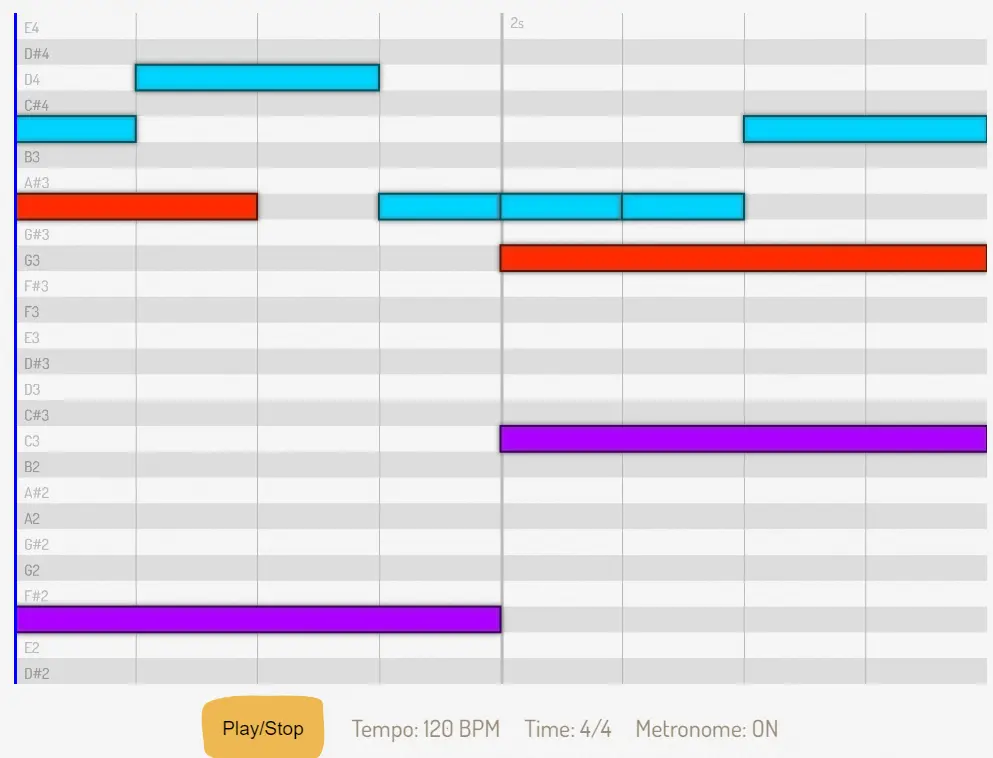
Configuration
You can change how it looks through a config. Before loading the library, define the global variable PQ_MIDI and assign the variable config.
These properties can be set:
font(object):light(string; #BBB): color of the lighter textdark(string; #999): color of the darker textsize(number; 30): size of textfamily(string; Dosis): font used
pitch(object):barLight(string; white): color of the lighter horizontal barsbarDark(string; #DDD): color of the darker horizontal barsemptyPitchesAround(number; 2): space above and below sample where nothing is drawntextMargin(number; 20): margin to offset pitch textshadowSize(number; 10): shadow blur to make notes pop outshadowColor(string; #666): color of that shadowverticalScale(number; 1): scales the height of the canvas (and thus pitches) by this factor
time(object):lineWidth(number; 6): thickness of lines where new measure startstextMargin(number; 20): margin to offset time textcursorColor(string; #0000FF): color used for the time cursor (that scrolls when playing)cursorWidth(number; 6): width of time cursor line
Dosis is the main font for my Pandaqi brand, that’s why.
This config can also change some more general properties.
audio(object):path(string): path to where your audio files are saved (if you want to use a custom structure)metronomeVolume(number): 0 to 100, how loud the metronome clicks should be
1window.PQ_MIDI = {};
2PQ_MIDI.config = {
3 font: { family: "Arial" },
4 pitch: { emptyPitchesAround: 0 }
5}