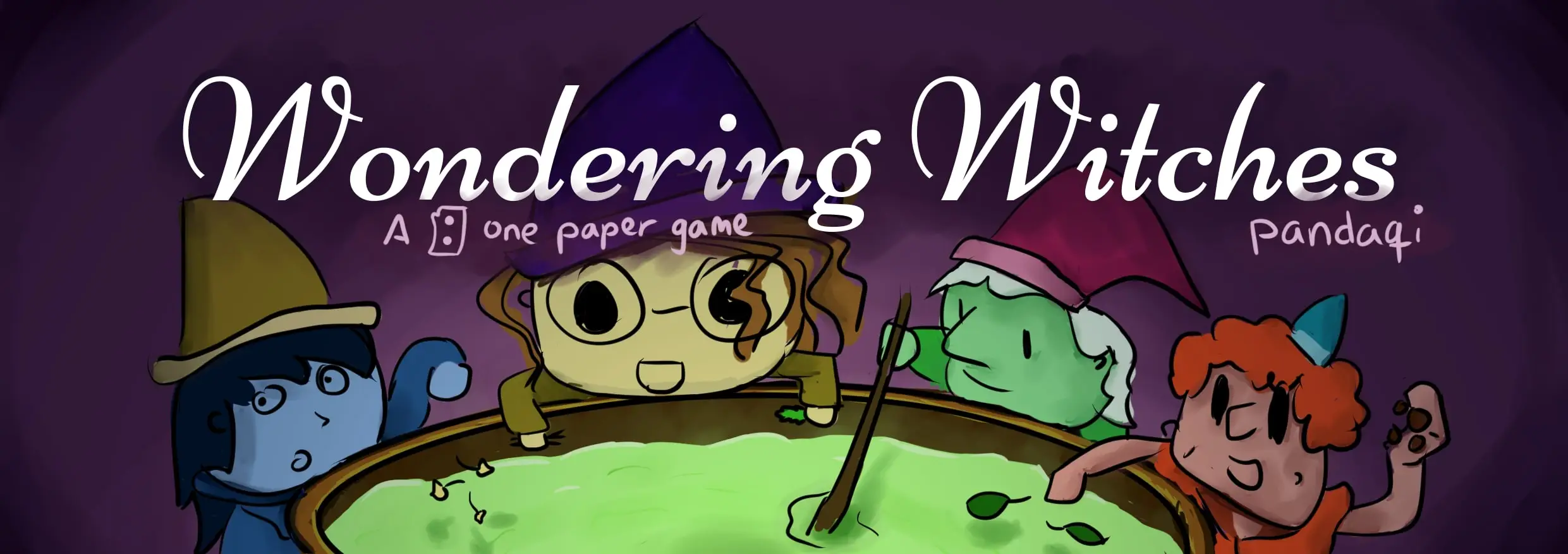
Wondering Witches (Part 4)
Welcome to part 4 of my Technical Devlog for the game Wondering Witches!
Haven’t read the other entries? Go to the devlog overview.
Drawing a Board
To my surprise, randomly generating the game board was actually by far the hardest part of this project.
At first, I thought: “well, I’ll just randomly generate some rectangles and place them across the field so they don’t overlap, randomly add some ingredients/special cells on top, and we’re done!”
Then reality hit. These were just a few of the problems:
This game supports different player counts. This means that you need to be able to cut the board into pieces and give one piece to each player. Thus, the pieces needed to be roughly equal (in size and content).
Cauldrons can only be rectangular. But gardens can be any shape. Thus, I needed to write an algorithm to randomly merge cells together into a garden, and then draw the correct border around it.
I need a (roughly) 50/50 split between cauldrons and gardens. Not only that, I need a 50/50 split per player. If one player has all the cauldrons, and another has all the gardens, the game will be boring, one-sided, and way too short.
This is the age-old problem with random generation: you want it to be random … but within very specific parameters.
I needed the boards to be as random and varied as possible, but if I make a single mistake during generation, it will likely ruin the whole game.
(For example, one of the early playtests saw a board with only 20 cauldron cells, and 44 garden cells. We had way too few opportunities to test potions, which meant the game was over fairly quickly and we had to guess the final solution. As it happens, we guessed correctly :p)
So, before we get into the algorithms for generating a fair board, let’s first talk about actually drawing this board. (As it’s way easier. And it also gives us some restrictions for how we must generate the board.)
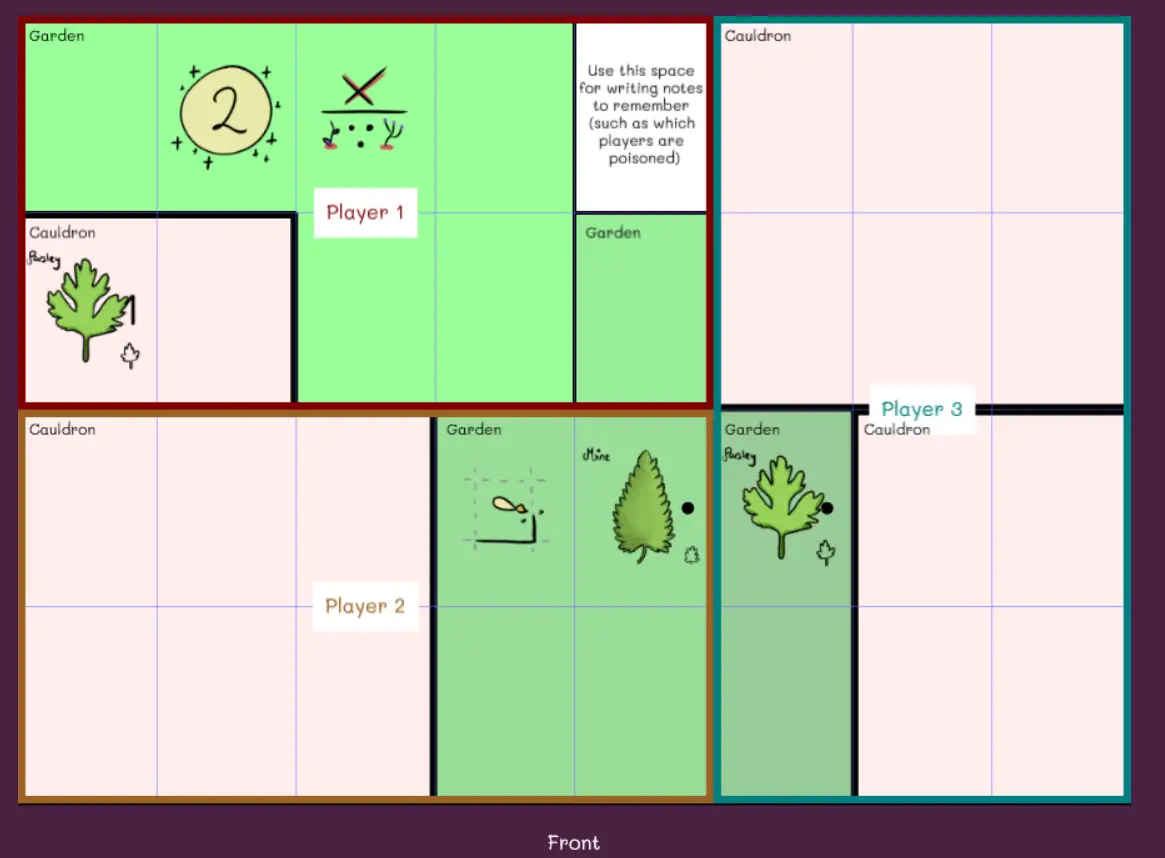
Using HTML5 Canvas (and Phaser)
When you press the button “Generate Board”, I start a Phaser game.
I won’t explain how Phaser works here, but it’s a free library for creating browser games, which means it requires a <canvas> element onto which to draw stuff. (And, of course, it has many helper functions for making this drawing as painless as possible.)
Let’s assume I’ve generated a board. This means I have several populated arrays:
Cauldrons = a list of rectangles, each representing a single cauldron
Gardens = a list of arrays; each array contains all the cells that make up this garden
Ingredients = a list of random ingredients to place (and where to place them + what number to give them)
Special cells = a list of special cells to place (and where to place them)
Required cell = I always leave one cell empty for players to write down important information
The last three arrays are not important to talk about, because they are very straightforward. I just pick random cells, check if I can place something there, and then place the ingredient/special cell/required cell.
(The most annoying thing was the actual visual placement. To make it look good, these elements needed to be centered and scaled properly within their cells. Which always takes some trial and error.)
The Cauldrons and Gardens array are the real deal.
Cauldrons
Cauldrons must be rectangular. This is good, because Phaser has a quick function for creating and drawing rectangles. (It’s literally a handful of lines to draw all the cauldrons. Search “Phaser Notes Rectangle” for more info.)
Cauldrons are colored a light red, but I needed something more distinctive to separate them from gardens.
Eventually, I decided to write the text “Cauldron” at the top left of each cauldron. This was easy as well: the (x,y) coordinate of the rectangle was already its top left.
Lastly, I made the border around cauldrons a thick black line (thicker than the garden border).
Gardens
Gardens can be any shape. That’s why I store them as a list of cells. There’s no order to this list, and there doesn’t need to be.
To show the garden, I color each of these cells a faint shade of green.
To display the text “Garden” at the top left, I loop through all the cells and keep track of which one is most top left.
The difficult part was generating the border of this weirdly-shaped thing. I tried all sorts of “rectangle merging” algorithms for a few hours, until I realized I was overcomplicating things.
This is the algorithm I ended up using:
Loop through all cells
For each cell, check its neighbours (up, down, left, right)
If the neighbour cell is not within the same garden, we must draw a border to this side!
If the neighbour cell is within the same garden, we just continue and draw nothing.
This has worked perfectly since. To speed up this process, I also check if a neighbour is outside of the paper, because that will happen a significant chunk of the time, and if so ignore it.
1//
2// Draw gardens
3//
4var gardenColors = [0x99FF99, 0x99EE99, 0x99DD99, 0x99CC99, 0x99BB99, 0x99AA99];
5var gardenLines = [];
6for(var g = 0; g < this.gardens.length; g++) {
7 var gard = this.gardens[g];
8
9 // draw each cell in the garden
10 for(var i = 0; i < gard.length; i++) {
11 var tempX = gard[i][0];
12 var tempY = gard[i][1];
13
14 var rect = new Phaser.Geom.Rectangle(tempX*this.rectWidth, tempY*this.rectHeight, this.rectWidth, this.rectHeight);
15 graphics.fillStyle(gardenColors[g % gardenColors.length], 1.0);
16 graphics.fillRectShape(rect);
17
18 // also check, for each cell, if it should have a border
19 // check all neighbours; if the neighbouring cell is NOT in the garden (for whatever reason), draw a border line
20 var dirs = [[1,0], [0,1], [-1,0], [0,-1]];
21 var myCenter = [(tempX+0.5)*this.rectWidth, (tempY+0.5)*this.rectHeight];
22 var dirLines = [[1,-1,1,1], [1,1,-1,1], [-1,1,-1,-1], [-1,-1,1,-1]];
23 for(var d = 0; d < 4; d++) {
24 var nbX = tempX + dirs[d][0], nbY = tempY + dirs[d][1];
25
26 var foundCell = false;
27 for(var j = 0; j < gard.length; j++) {
28 if(i == j) { continue; }
29
30 if(gard[j][0] == nbX && gard[j][1] == nbY) {
31 foundCell = true;
32 break;
33 }
34 }
35
36 // if there was NO cell from the same garden on this side, draw a line
37 if(!foundCell) {
38 var dl = dirLines[d]
39 var line = new Phaser.Geom.Line(
40 myCenter[0] + 0.5*dl[0]*this.rectWidth, myCenter[1] + 0.5*dl[1]*this.rectHeight,
41 myCenter[0] + 0.5*dl[2]*this.rectWidth, myCenter[1] + 0.5*dl[3]*this.rectHeight
42 );
43 gardenLines.push(line);
44 }
45 }
46 }
47}
48
49// This STROKES the gardens
50// (we already determined the border edges in the code above)
51for(var l = 0; l < gardenLines.length; l++) {
52 graphics.lineStyle(this.lineWidth, 0x000000, 1.0);
53 graphics.strokeLineShape(gardenLines[l]);
54}A crucial last step!
So, we’ve just created a canvas that looks like a nice game board.
This works fine … except it’s a waste of resources and it has some hiccups.
For example, you cannot zoom in/out on a canvas on mobile, as the gestures are absorbed by the game. Quite annoying if you’re trying to copy the game board to your paper.
Additionally, you must keep the website open, which means the game will keep running for probably 30 minutes.
Not good enough!
Once the canvas has been generated …
I wait a short while (a handful of milliseconds)
I convert the canvas to a “data URL”
I create a new image from this data and put it on the page.
And then I delete the game.
The code is actually quite simple:
1// after a small time interval, replace this whole game with just a static image
2// (why the wait? the canvas needs to be drawn/dirtied and updated, otherwise we copy a black canvas)
3this.time.addEvent({
4 delay: 200,
5 callback: function() {
6 // get link to canvas
7 // (there's probably a cleaner way using Phaser, didn't know it at the time)
8 var canv = document.getElementById('phaserContainer').firstChild.nextSibling;
9
10 // create new image from old data url + append to DOM
11 var img = new Image();
12 img.src = canv.toDataURL();
13 img.style.maxWidth = '100%';
14 document.getElementById('phaserContainer').appendChild(img);
15
16 // finally, destroy this whole game
17 GAME.destroy(true);
18 },
19 loop: false
20})Why do we need to wait? Because it takes time to draw and update the canvas. If I try to turn the canvas into an image immediately, I get a completely black image, because the canvas hasn’t been updated yet.
What’s a data URL? Every image is nothing more than a string of text ( = a chunk of data) that the computer interprets as an image. By using the default function “.toDataUrl();” you can convert anything to its URL, which is extremely useful. Then you simply create a new <img> element and set this URL as its src.
Deleting the game was … surprisingly easy and painless. I just needed to call the default Phaser function, and it removes all traces of itself without any issue.
(In fact, on most devices, you won’t even see the moment where it deletes the game and switches to a static image. It’s like a magic trick :p)
Because the board is just an image now, you can zoom in/out, save the image, anything you want – and it doesn’t cost any additional computational resources.